There are many things about Google that I dislike. I dislike many of the things about the Google AdWords program, such as the change recently preventing advertisers from split-testing different domain names in their ads within an ad group. I dislike the way Google constantly throws out new technology, and then provides little in the way of support for it (for example, sometimes Blogger will publish to an external web server, and sometimes it won’t, yet Google has shown very little interest in dealing with the problem or providing any guidance).
But the fact is, despite the many things I dislike about Google, I pound on the Google search ,engine non-stop. It is a fantastic research tool. There are a couple of Google search options that I recently started using that aid in the research process. If you write articles or use Google as a marketing tool (and you probably wouldn’t be reading this if you didn’t), then you should try these out.
To start, do any search in Google. The search I am using as an example while I type this out is “law firm internet marketing.” Hey, there’s my law firm internet marketing site at number six, and the Amazon.com page for our book on the subject at number nine. Neat. Anyway, now click the Show options link next to the plus sign at the top left above where the search results start.
Now you should see lots of links along the left-hand side of the screen. Some of them let you focus in on specific types of search results, such as images or blogs or whatever. But the two that I want to discuss here are Related searches and Wonder wheel.
Clicking the Related searches link shows a number of other searches that are, obviously, related to your first search. I think it is safe to assume that these are search queries that people have actually used because some of them are way too specific to just be synonyms or whatever. Clicking on one of those related search query links brings up a new page of search results, just as if you had types that keyword into the search box. Doing this process repeatedly will expose you to all kinds of search terms that you may not have thought of that might be applicable to your business. If you are purely engaging in the process for research purposes, it may lead you to some web sites or resources you would not have found by using your own search terms.
The Wonder wheel option is similar to related terms but more dynamic. Clicking that option displays a circle (or “wheel”) with your keyword in the middle and spokes coming out that point at related search terms. Clicking on one of the outside search terms draws another wheel with the second search term with a long spoke that connects to the first wheel, as well as its own set of spokes pointing to a new set of keywords. Really, this tool does the same thing that the Related searches link does, but it presents the information in a “mind mapping” kind of way and lets you see the path you followed to arrive at a search term.
Gain an edge on your competition by putting these tools to use today in your research and online marketing activities.