Continuing with our Google Power Users series focusing on the Google AdWords Editor…
Google AdWords Editor can be used to quickly set up site-targeted campaigns. To do so, follow these steps:
1. Right-click on the account name in the left-hand menu.
2. Click “Add Site-targeted Campaign”.
The new campaign will appear in the campaigns list. Click the Campaigns tab to set the attributes of the campaign, such as campaign name, daily budget, status, and start and end dates.
To set the sites where your ads will run, do the following:
1. Click the Sites tab.
2. If you have a single site to add, click the Add Site button.
3. If you have multiple sites to add (which is more likely), click the Make Multiple Changes button, then “Add/Update Multiple Sites”.
If you opt to select multiple sites, a popup box will appear in which you type in or paste multiple URLs. With regard to adding sites, the AdWords Editor is lacking because you do not have any way to research sites. So for this, you will probably want to begin the process of setting up a site-targeted campaign in Google to generate a list of strong sites to run your ads. Or you can add sites discovered from other sources and let Google tell you if they are members of the Google content network.
If you could use some help with your Google AdWords management, contact Work Media at 888-299-4837 or email Info@WorkMedia.net.