We thought we would step back a moment in this blog post and discuss each of the tabbed sections on the right-hand side of the Google AdWords interface.
The right-hand side of the Google AdWords Editor is divided into eight different screens, with tabs at the top to move from one screen to the next. The screens/tabs are: Keywords, Sites, Negatives, Text Ads, Image Ads, Mobile Ads, Ad Groups, and Campaigns. Following is a description of each screen.
Keywords. The Keywords screen displays all the keywords for the campaign or for a specific ad group, if an ad group is selected on the left-hand screen. By default, the information displayed for each keyword is the type, status, minimum CPC, and destination URL. If stats are turned on, then it also displays average CPC, total cost, average position, conversions, conversion rate, and cost per conversion.
Sites. The Sites screen is only enabled for site-targeted campaigns. By default, it displays the site URL, status, maximum CPC, and destination URL for each site in the campaign. If stats are enabled, it also shows the clicks, impressions, click-through rate, average CPM (cost per thousand impressions), cost, conversions, conversion rate, and cost per conversion for each site.
Negatives. The Negatives screen shows negative keywords or sites for a campaign. It also displays the type.
Text Ads. The Text Ads screen shows the headline, first line description, second line description, display URL, destination URL, and status for each text ad in an account, campaign or ad group. If stats are enabled, then it also shows the clicks, impressions, CTR, average CPC, Average CPM, cost, average position, conversions, conversion rate, and cost per conversion for each text ad.
Image Ads. The Image Ads screen shows the image, name, dimensions, display URL, destination URL, and status for each image ad in the account, campaign, or ad group. If stats are enabled, it also displays the clicks, impressions, CTR, average CPC, cost, average position, conversions, conversion rate, and cost per conversion.
Mobile Ads. The Mobile Ads screen displays the headline, description, business name, business phone, country, display URL, destination URL, markup language, status, and mobile ad type for each mobile ad in the account, campaign, or ad group. If stats are enabled, it also displays the clicks, impressions, CTR, average CPC, cost, average position, conversions, conversion rate and cost per conversion.
Ad Groups. The Ad Groups screen displays the ad group name, status, maximum CPC, maximum content CPC, and maximum CPM for each ad group. If stats are enabled, it also displays the clicks, impressions, CTR, average CPC, cost, average position, conversions, conversion rate and cost per conversion.
Campaigns. The Campaigns screen shows the campaign name, status, daily budget, start date, end date, whether or not search or content is used, whether or not specific content bids are set, and if budget optimizer is turned on for each campaign. If stats are enabled, it also displays clicks, impressions, CTR, average CPC, cost, average position, conversions, conversion rate, and cost per conversion.
For each screen described above, clicking on an item in the data section displays details/options about that item in the box below. For example, clicking on a campaign name on the Campaigns screen results in the display of a series of text boxes that contain the campaign name, daily budget, status, search or content networks, and the start and end dates for the campaign. You also have options to edit the language and geographic targeting of the campaign.
Now that we have described each screen in detail, we advise you to just click around the AdWords Editor interface to get comfortable with it.
And, as always, please call Work Media at 888-299-4837 or email Info@WorkMedia.net if there is anything we can do to help your paid search campaigns be successful.