In Google AdWords Editor, when you are on the Ad Groups screen/tab, there are two options for making bulk bid changes: Advanced Bid Changes and Advanced Content Bid Changes. They accomplish exactly the same thing for search and content bids, respectively.
Clicking one of the buttons brings up the Advanced Bid Changes popup screen. The tool allows you to increase or decrease bids for the selected ad groups by a particular percentage or dollar amount. You can also set a ceiling or floor for bids.
For instance, if you want to raise all of your bids by 10% but bid no more than $2 in any particular ad group, you would select the “Increase bids by:” radio button, type “10” in the text box, and set the dropdown list to “percent”. Then you would click the checkbox labeled “Set bids no higher than:” and type “2” in the text box. Then click the “Change Bids” button.
Alternately, if you want to decrease all bids by $.50 but want to maintain a minimum bid of $1, you would click the “Decrease bids by:” radio button, type “.50” in the text box, and set the dropdown list to “USD”. Then you would click the “Set bids no lower than:” radio button and type “1” in the text box.
If you are on the Keywords screen, you have a similar option (also labeled “Advanced Bid Changes”) that does the same thing for keyword bids, but it also has a couple of extra options. One option is to raise the minimum cost per click for selected keywords that are inactive to the minimum for activation. The other option is to remove keyword-level maximum CPCs and use the default ad group bid. There is also an additional constraint option to disallow setting keyword maximum CPCs to values lower than their minimum CPC bids.
If you could use some help actively managing your Google AdWords account, contact Work Media at 888-299-4837 or email Info@WorkMedia.net.