When working with text ads (in the Text Ads tab) in Google AdWords Editor, at the very bottom of the screen are two very handy functions – Replace Text and Advanced URL Changes.
Replace Text does just what it says – it replaces text. It works just like find/replace functionality in word processing software. First you select an ad or a group of ads, then click the “Replace Text” link. In the box that appears, type the text you want to replace in the “Find text” text box and the text you would like to replace it with in the “Replace with” text box. You can specify whether to replace text in all of the ad fields, or in a particular one such as the headline, display URL, or one of the description lines. When you are ready to run the replace function, just click the “Find Matches” button. A popup box will appear that will require you to confirm the replace if any matches are found.
The Advanced URL Changes function allows you to do the following for a single ad or a group of selected ads:
Change the URL. To do this, type the desired URL in the “Set each URL to:” box.
Append a text string to each URL. To do this, type the string in the text box labeled “Append this text to each URL:”. This is a very handy function if you want to append a parameter to a set of ads for tracking purposes. For instance, if you want to append a parameter to each URL so that you can identify the source ad group that generated traffic to your site, you could set the string to something like “?Source=Google-Ad_Group_Name”. Then when you look at the analytics for your site, you can identify the traffic that originated from the ad group because it will have the ad group name appended to the end of the URL.
Remove a parameter from each URL. To do this, type the parameter name in the text box labeled “Remove URL parameter with this name”. Continuing with the example above, if each URL already has the Source parameter but you want to remove it, you could type “Source” into the text box to remove it from a set of ads at once. To remove it from all ads, you would need to make sure that all ads were selected.
These functions let you make changes to your destination URL in bulk, which can save you a lot of time. Play around with them and see what uses you can come up with.
For help making the most of your Google AdWords campaign, please contact Work Media at 888-299-4837 or email Info@WorkMedia.net.